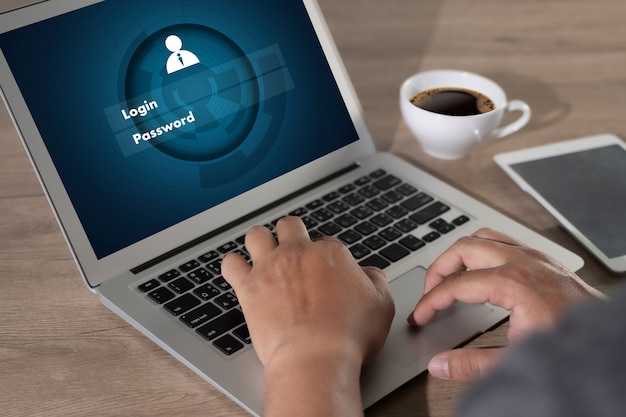
Microsoft 365
As a result of the negotiations with Microsoft and out of the desire to ensure optimal conditions for carrying out your activity, the Western University of Timișoara facilitates free access to one of the most used software tools, the MICROSOFT 365 ProPlus suite.
This is a continuously updated page, as we will regularly add information based on its dynamics.
Detailed guide for office
-
Step 1: Open Microsoft 365
-
Step 2: Press the Sign in button
-
Step 3: Select work/school account
-
Step 4: Enter the institutional address
-
Step 5: Enter the address and apply
-
Step 6: Click on Install apps
-
Step 7: Click on Microsoft 365 apps
- Step 8: Click on open file
-
Step 9: Wait for access to complete
- Step 10: Press the close button
Facilities
MICROSOFT 365 licenses can be installed on up to 15 devices simultaneously. Through this facility, we encourage you to use software with legal licenses, thereby discouraging piracy.
MICROSOFT 365 is a subscription that includes access to Office applications plus other Internet-enabled services (cloud services).
The Microsoft 365 suite includes: Word, Excel, One Note, Outlook, Powerpoint, Access, Publisher, One Drive, Skype
Users
Service accessible by all UVT users who have a contractual relationship.
Office installation steps
Step 1: Open Microsoft 365 (Office) from the Start bar
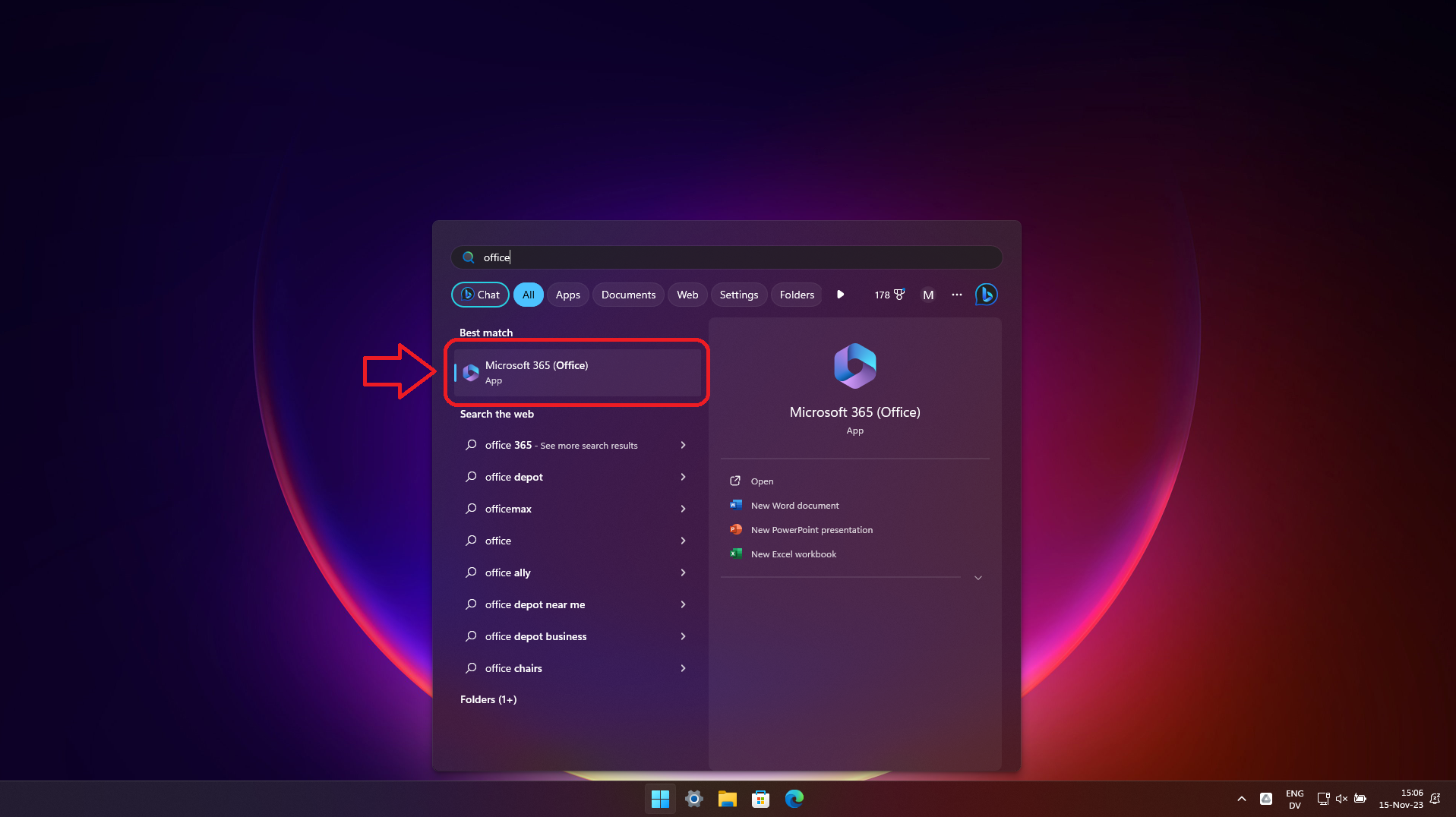
Step 2: Click on the Sign in button
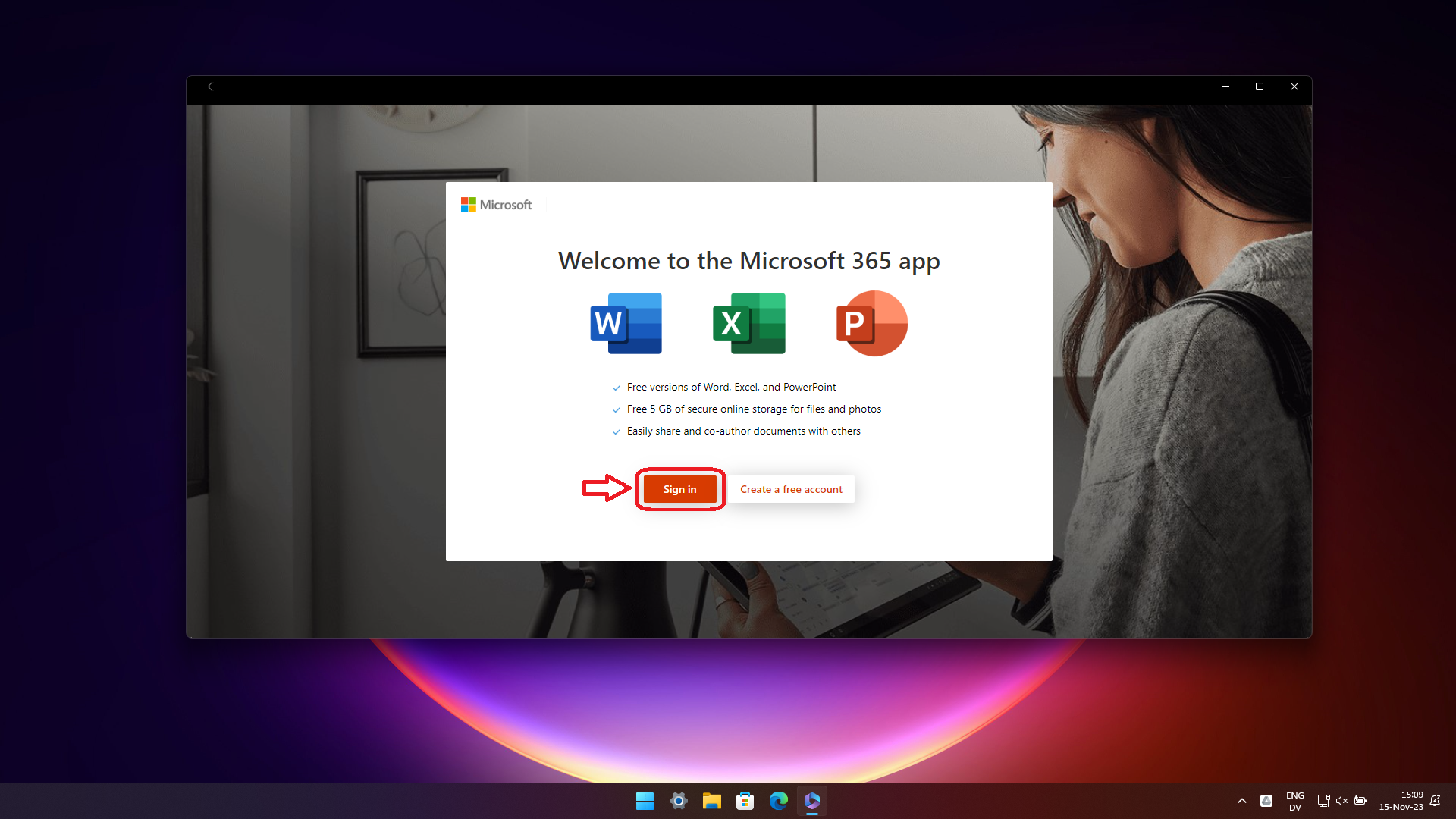
Step 3: Select Work or school account, then press the Continue button
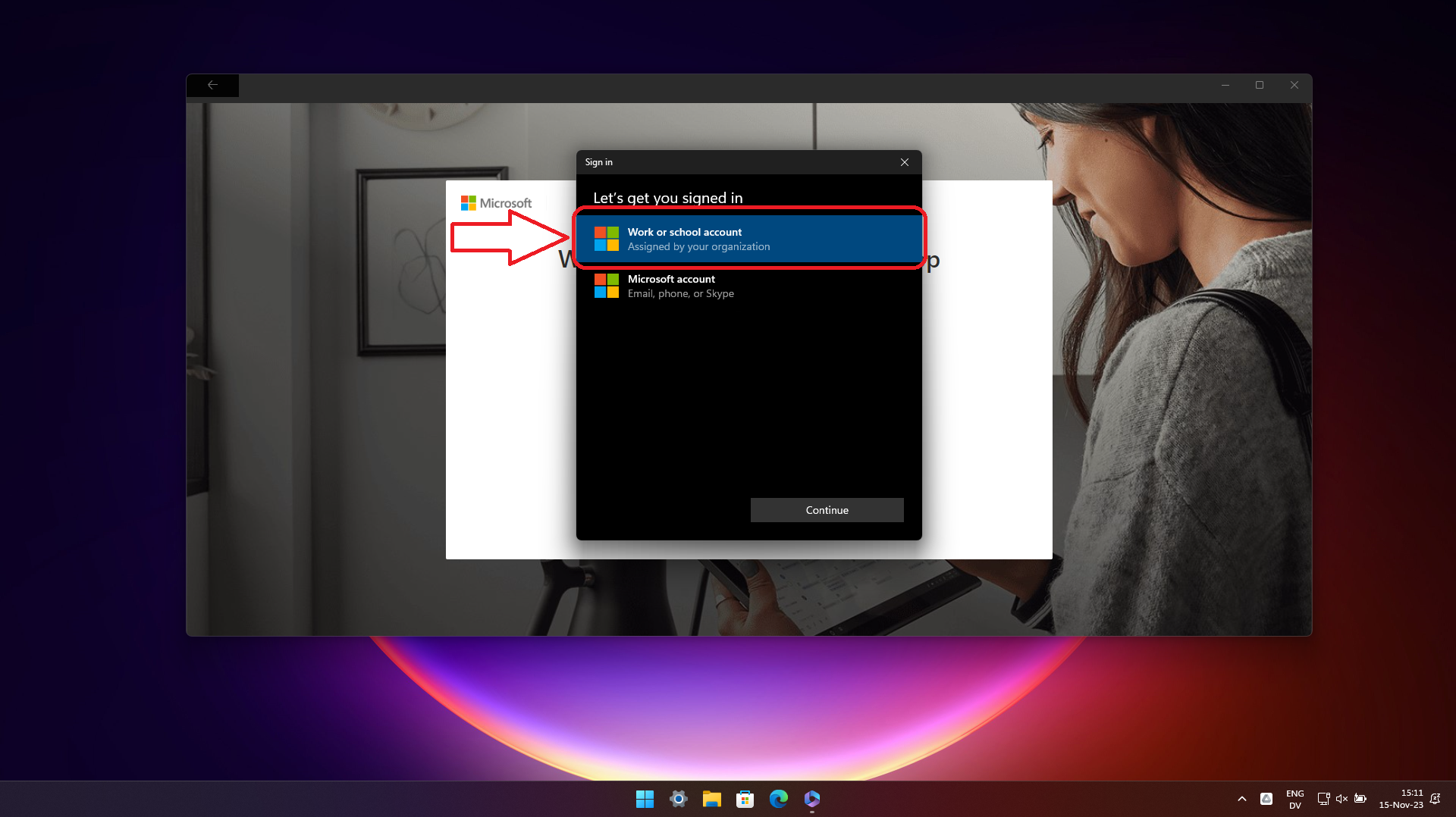
Step 4: Enter your institutional address in the format firstname.numeXX@e-uvt.ro where XX represents the last two digits of the year you were born.
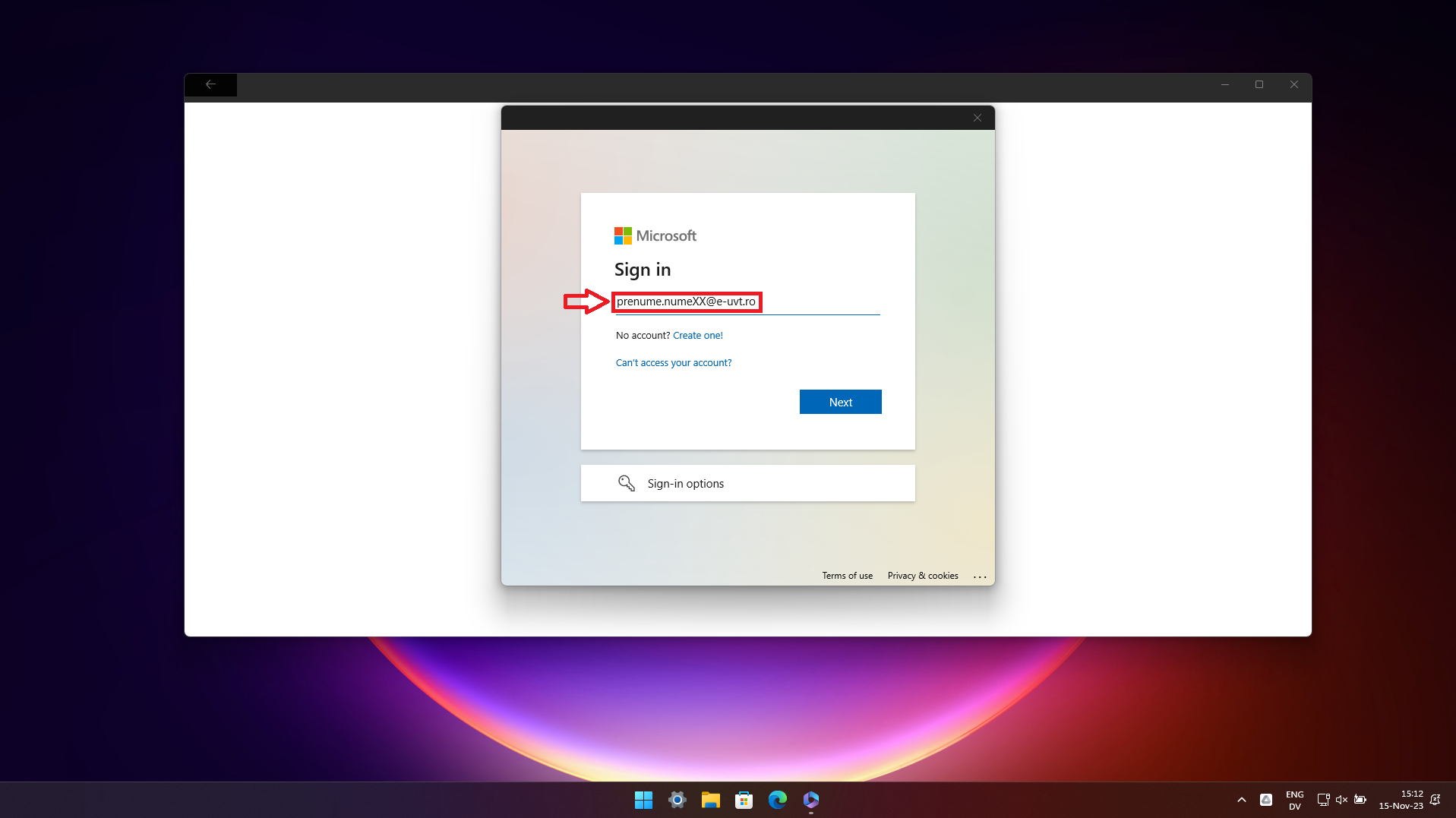
Step 5: Re-enter your institutional address in the first box, and in the second box, enter your account password.
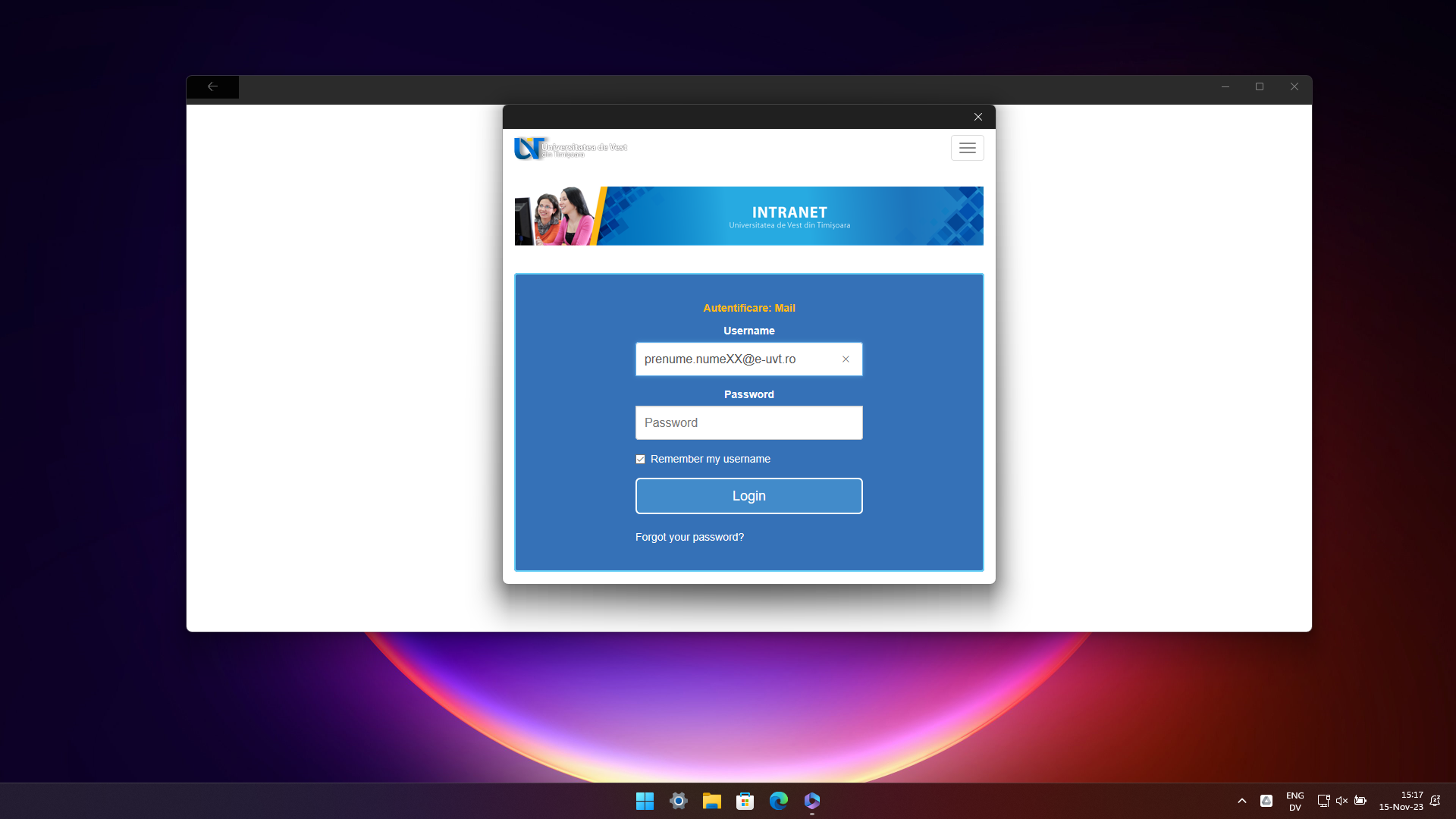
Step 6: Tap on Install apps button
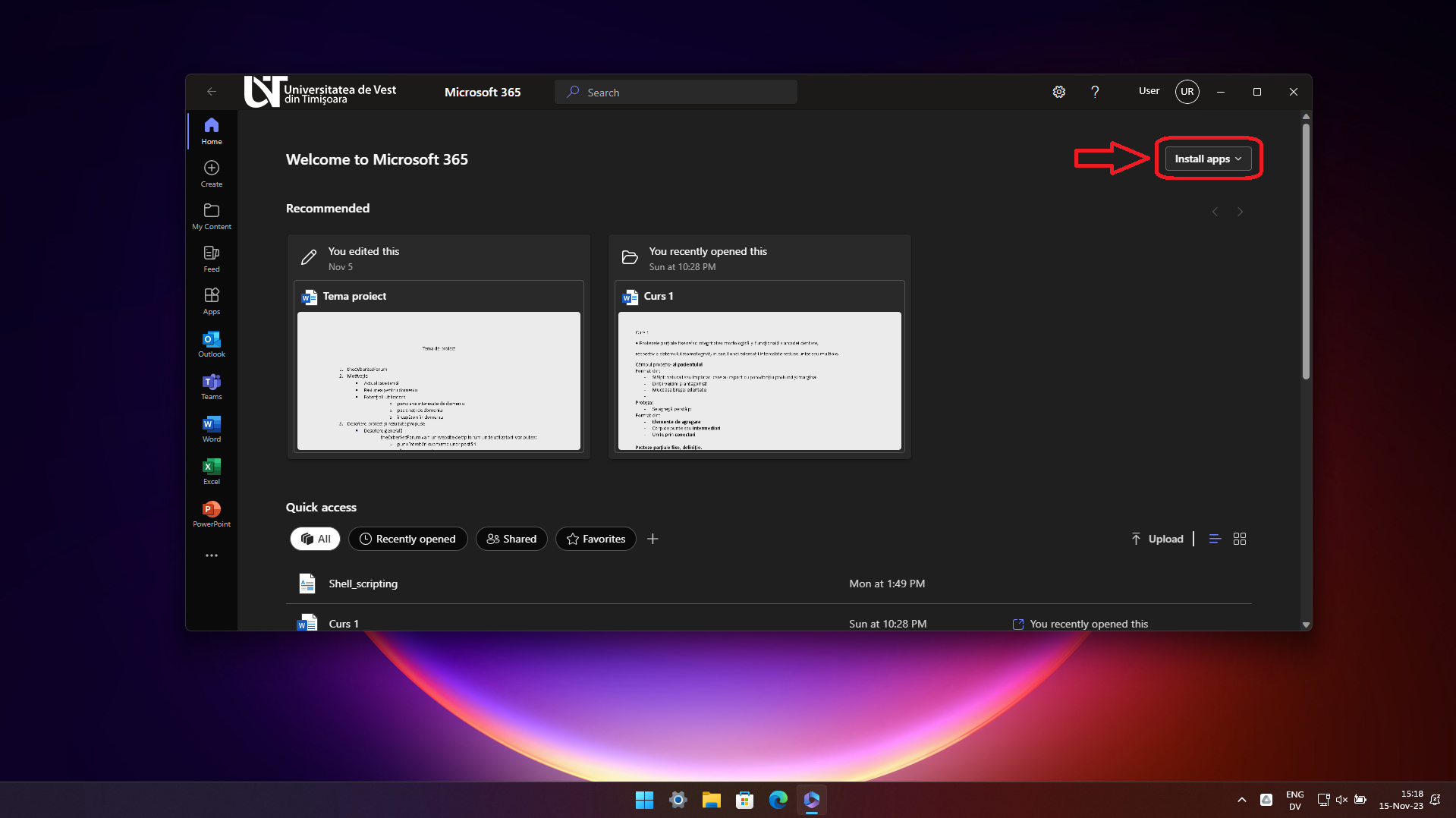
Step 7: Tap on the Microsoft 365 apps button
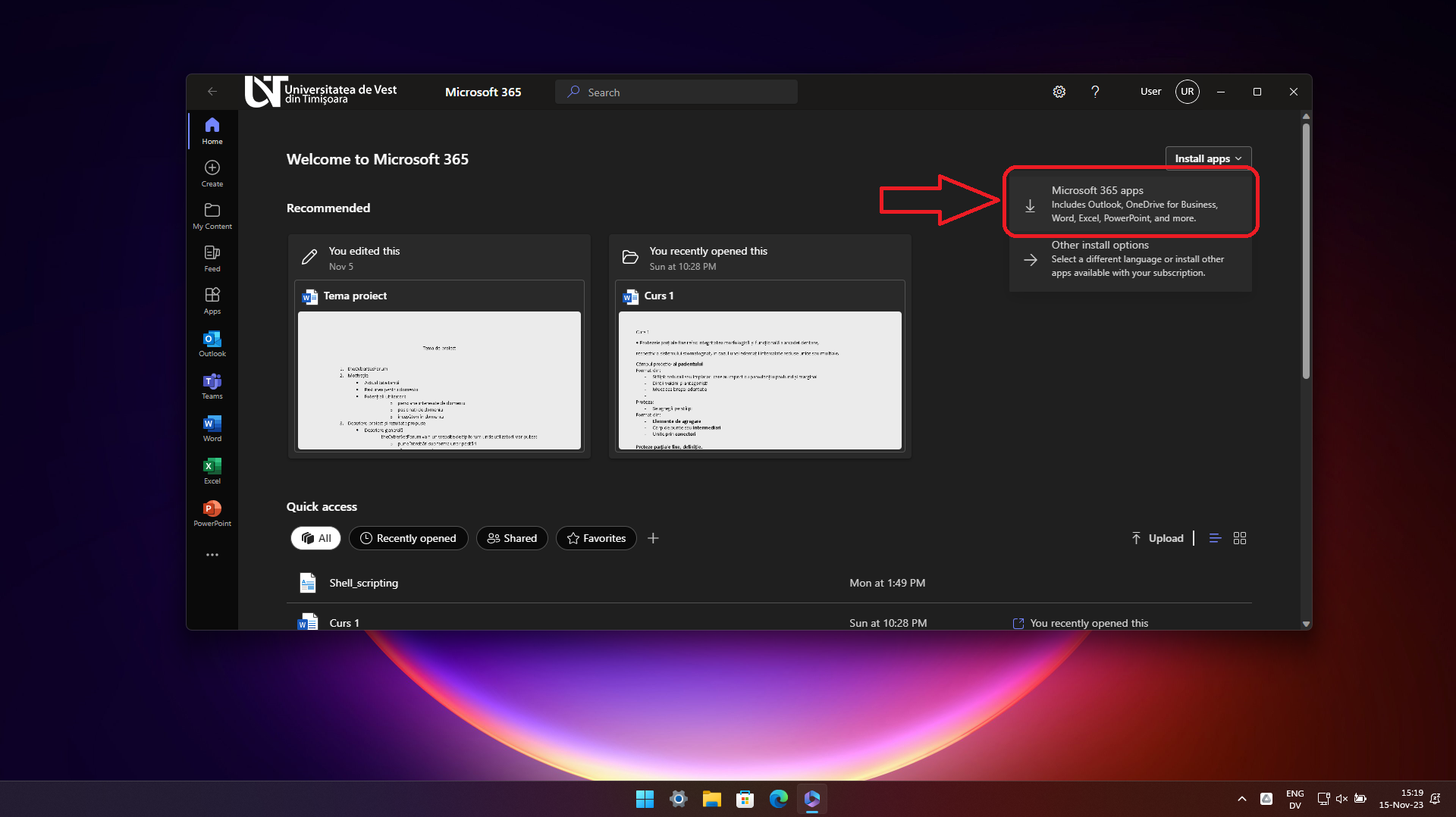
Step 8: Click on open file button
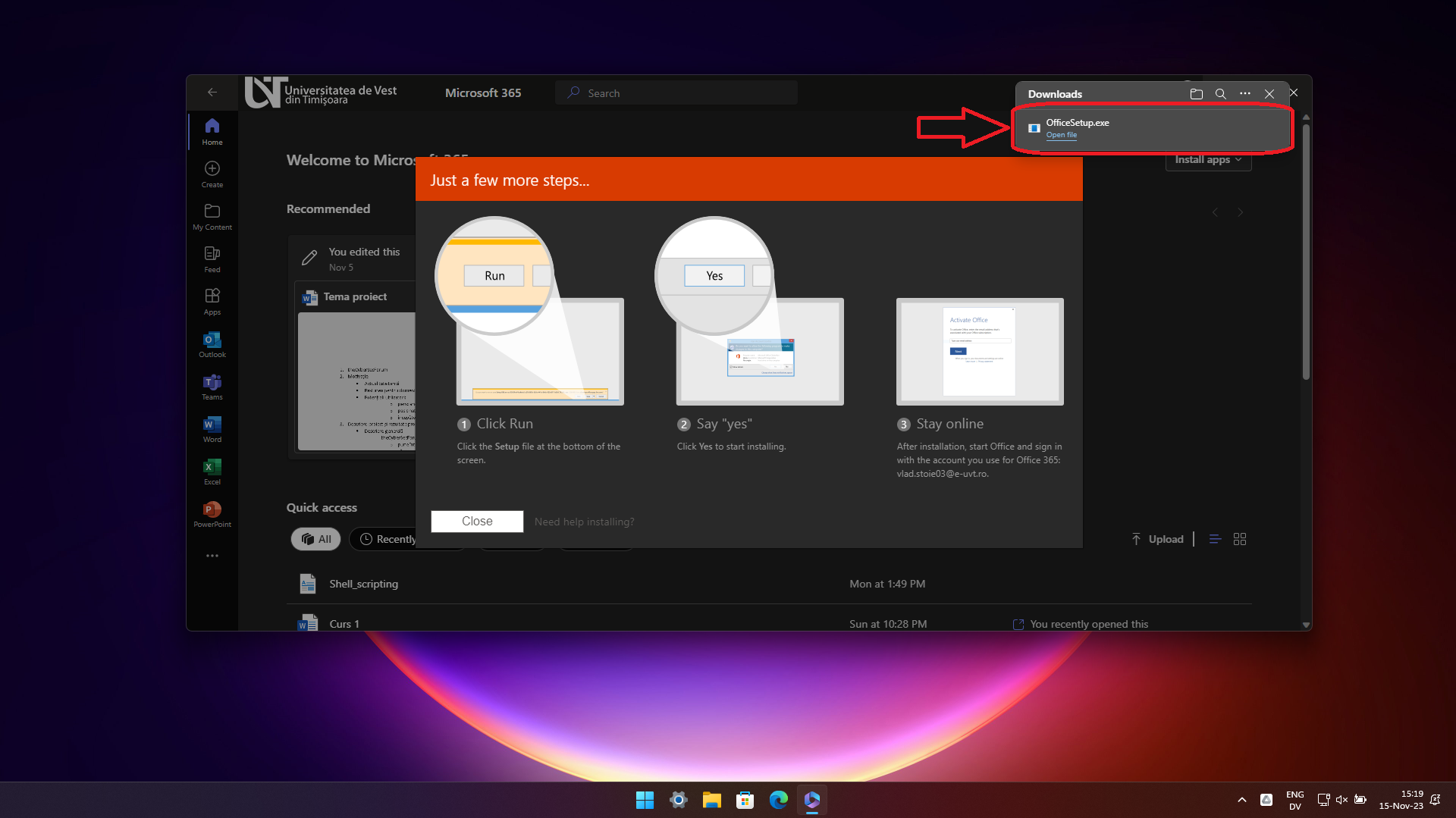
Step 9: Wait for the installation process to complete
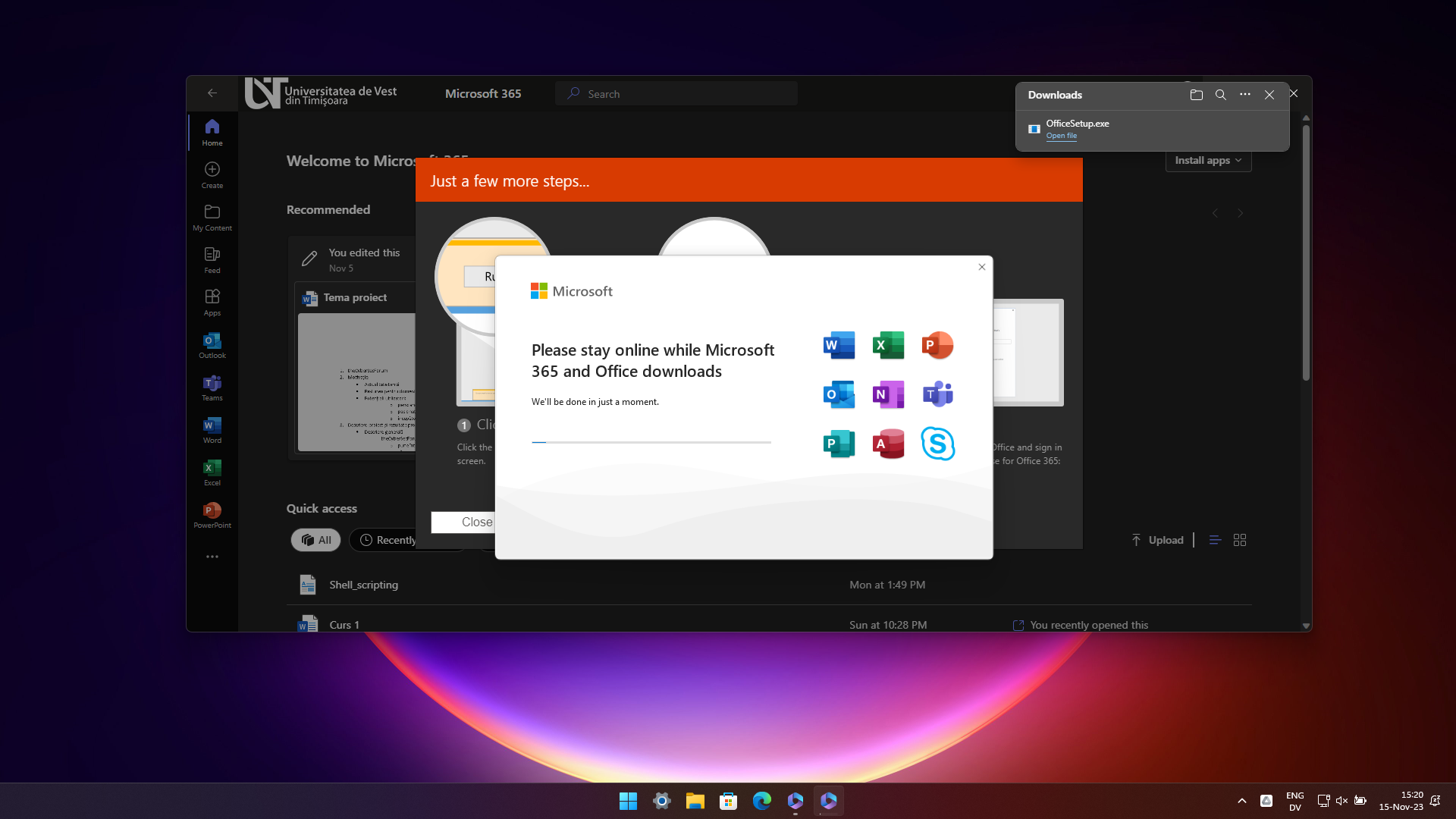
Step 10: Press the Close button to complete the installation process.
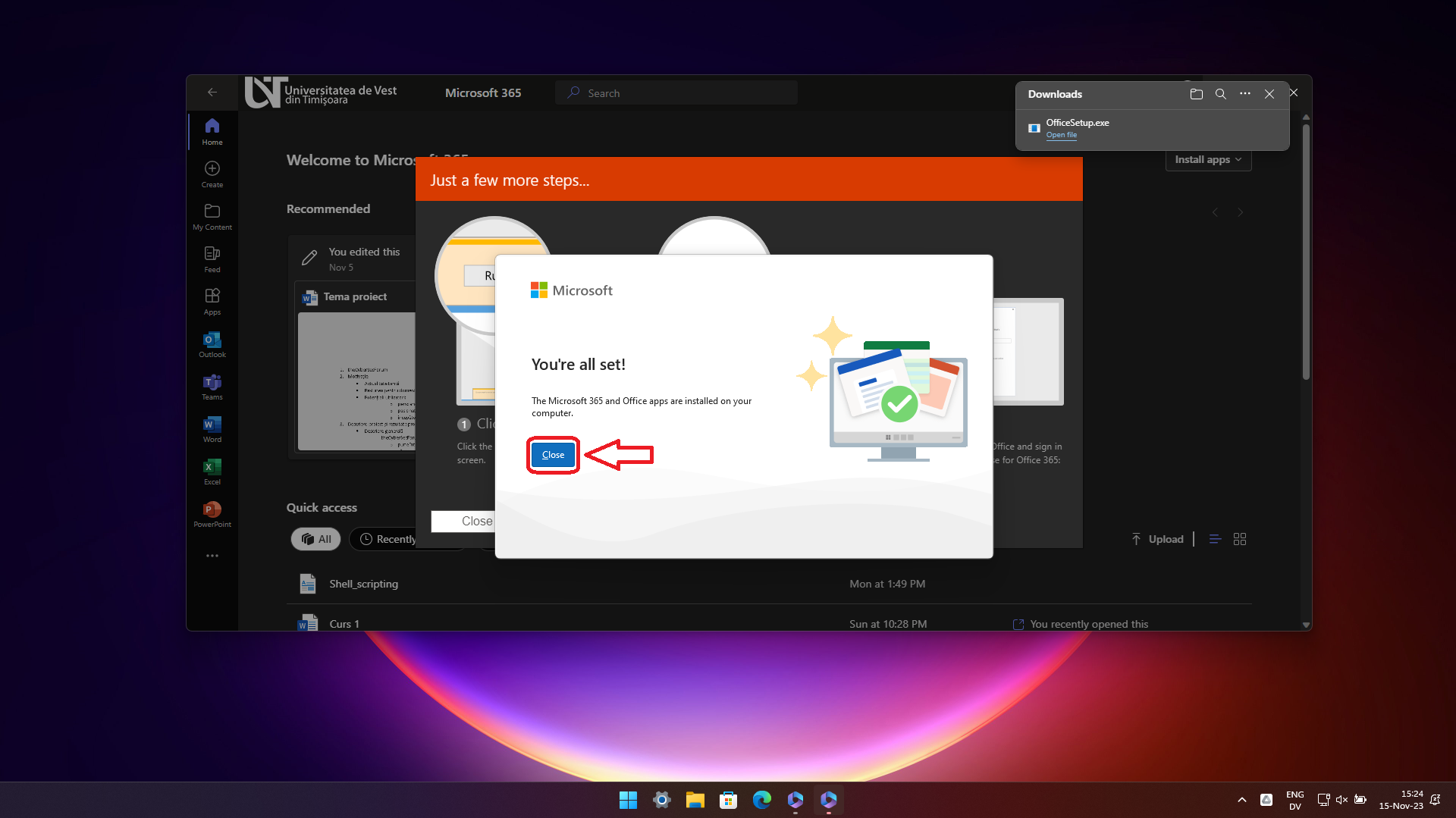
Get help
You can contact us at support@e-uvt.ro